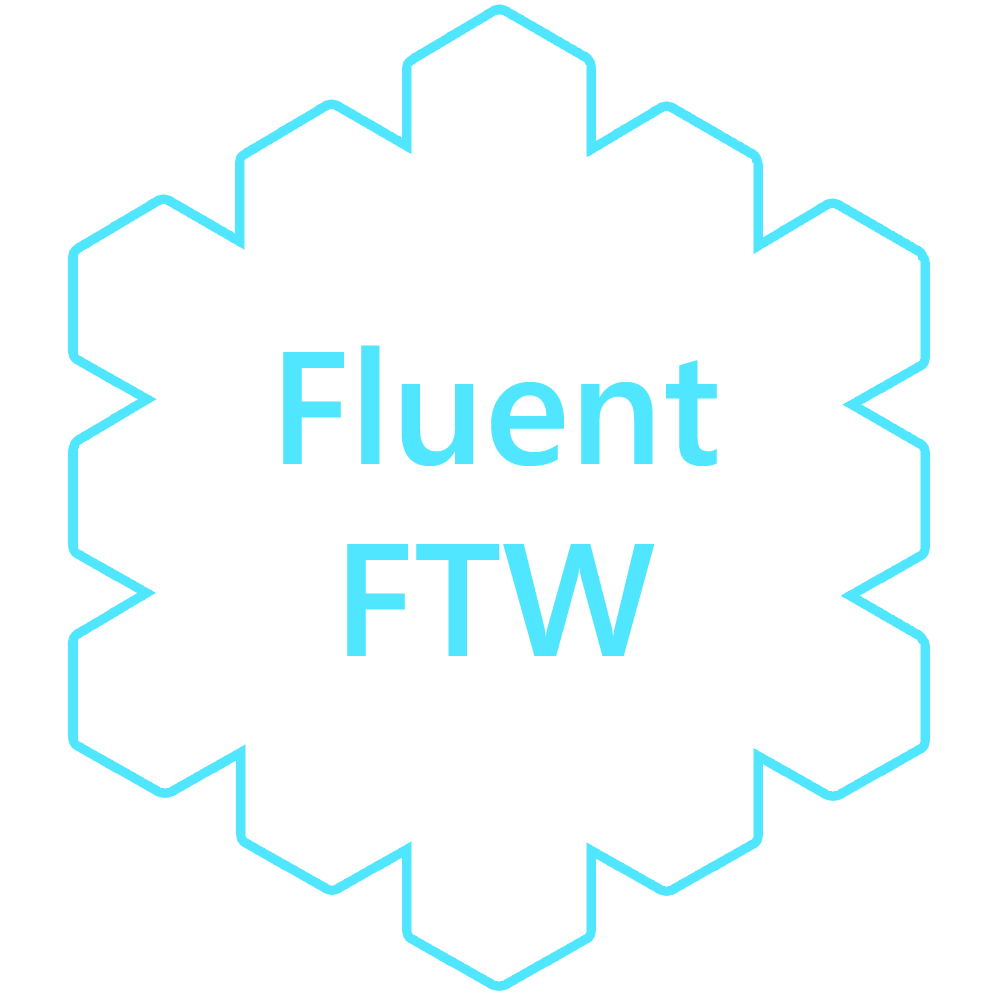Fluent FTW currently consists of a CSS stylesheet and some snippets of vanilla JavaScript that can be added to any website. Over time the plan is to bring a more comprehensive selection of integrations such as building on top of Bootstrap and creating a WordPress Theme.
Current features:
- Acrylic
- Buttons (including Reveal)
- Parallax
- Drop Shadow